Instructions for setting up the Beward DKS panel
Beward DKS
Click the "Add intercom" button

Select IP intercom in the window that opens
Select the appropriate intercom type from the drop-down list and the corresponding settings. There, bind the IP intercom to the address. In your personal account, you must specify the exact port through which you will have access to the panel’s web interface.
Remember that password security is very important! By following these recommendations, you can strengthen the protection of your data and prevent account hacking. Here are some rules to help you:
1. Avoid using standard passwords: Never use standard passwords like "ADMIN".
2. Length matters: The password must be at least 8 characters long. The longer the password, the more difficult it is to guess or brute-force it.
3. Variety of characters: Use different types of characters such as Latin capital letters (AZ), Latin small letters (az) and numbers (0-9).
4. Avoid using simple sequences and popular passwords: Avoid common sequences such as "12345678" or "qwerty". Also, do not use known and easy to guess passwords like "password" or "admin".
5. Dictionary attacks: Do not use commonly known words or words that can be found in a dictionary. Attackers can use dictionary attacks by trying known words or common passwords.
6. Compatibility: the password must consist only of Latin letters. Avoid using Cyrillic or any other alphabets in your password to avoid possible compatibility issues.
Remember that password security is very important! By following these recommendations, you can strengthen the protection of your data and prevent account hacking. Here are some rules to help you:
1. Avoid using standard passwords: Never use standard passwords like "ADMIN".
2. Length matters: The password must be at least 8 characters long. The longer the password, the more difficult it is to guess or brute-force it.
3. Variety of characters: Use different types of characters such as Latin capital letters (AZ), Latin small letters (az) and numbers (0-9).
4. Avoid using simple sequences and popular passwords: Avoid common sequences such as "12345678" or "qwerty". Also, do not use known and easy to guess passwords like "password" or "admin".
5. Dictionary attacks: Do not use commonly known words or words that can be found in a dictionary. Attackers can use dictionary attacks by trying known words or common passwords.
6. Compatibility: the password must consist only of Latin letters. Avoid using Cyrillic or any other alphabets in your password to avoid possible compatibility issues.
Create or select a camera pre-installed in your new personal account
Link format to RTSP - stream: rtsp:// admin: 123456 @ 99.99.99.99: 554 /av0_0
Link format to get a screenshot: http://99.99.99.99/cgi-bin/images_cgi? channel=0&user=admin & pwd = 12345
Link format to RTSP - stream: rtsp:// admin: 123456 @ 99.99.99.99: 554 /av0_0
Link format to get a screenshot: http://99.99.99.99/cgi-bin/images_cgi? channel=0&user=admin & pwd = 12345
Hurray, the intercom is connected to information systems and their capabilities.
Don’t forget to follow the recommendations and specify the parameters in the settings of your IP intercom.
Don’t forget to follow the recommendations and specify the parameters in the settings of your IP intercom.
You can see the entire list, statuses and change the settings of your IP intercoms in the “Intercoms and controllers” menu on the “IP intercoms” tab.
If your Beward DKS model is not in the list of supported ones, you can check if your version is supported by comparing the interface with the examples below (this will require access to the web interface of your call panel)
Before comparison, you need to update the panel firmware to the latest available version
There are only 2 firmwares for Beward, we follow the table.
For example, if the current version of Beward is 3.1.15.0.1.25.4, then first you need to flash it to version 3.1.15.0.1.25.5, then to 3.1.15.0.1.25.15, but if Beward current version is 3.1.15.0.6.18.18, then you first need to flash to version 3.1.0.0.6.18T, and then to 3.1.15.0.6.18.25. After the update, the Beward settings are reset and the menu interface with “none” items, you need enter the browser history and clear the cache, then reconfigure the SIP data on the camera from the “Face ID” section.
1:Firmware DSN06PS_3.1.15.0.1.25.5, Firmware DSN06PS_3.1.15.0.1.25.15
2:Firmware DSN06Px_3.1.0.0.6.18T,Firmware DSN06Px_3.1.15.0.6.18.25
For example, if the current version of Beward is 3.1.15.0.1.25.4, then first you need to flash it to version 3.1.15.0.1.25.5, then to 3.1.15.0.1.25.15, but if Beward current version is 3.1.15.0.6.18.18, then you first need to flash to version 3.1.0.0.6.18T, and then to 3.1.15.0.6.18.25. After the update, the Beward settings are reset and the menu interface with “none” items, you need enter the browser history and clear the cache, then reconfigure the SIP data on the camera from the “Face ID” section.
1:Firmware DSN06PS_3.1.15.0.1.25.5, Firmware DSN06PS_3.1.15.0.1.25.15
2:Firmware DSN06Px_3.1.0.0.6.18T,Firmware DSN06Px_3.1.15.0.6.18.25
Specify audio parameters as in the screenshot

Specify video parameters as in the screenshot
Fill in the SIP settings as indicated in the picture - green lines. View the SIP data in your personal account using the "Face ID" button in the "Intercoms and controllers" section -> "IP intercoms". Specify the stream type as "Audio only".
Check the boxes:
1. Receive incoming calls,
2. Hang up the call when starting a conversation through the software,
3. During a call,
4. During a conversation.
Check the boxes:
1. Receive incoming calls,
2. Hang up the call when starting a conversation through the software,
3. During a call,
4. During a conversation.

In Section SIP - Additionally, you need to register a hash (#) in Opening the main door (DTMF).
In the "Network" section -> "Intercom" -> "Alarm" check the box for "Call by pressing", in the "Number to call" indicate the Call number for recognition 06600117810000006.
An example of the panel interface, which is fully supported by us, it has an apartment settings function, you need to specify the “Range of apartments” and click the “Fill” button.
An example of the interface of a panel that is not supported by us; to connect such a panel, you must manually enter the settings for each of the apartments.
If you have an unsupported model, it is possible to connect, but only if you configure the apartments yourself: Numbers to call, check the box “Active” and in the “Phone #1” field, indicate the apartment number one by one, and click “Save”.
If you have an unsupported model, it is possible to connect, but only if you configure the apartments yourself: Numbers to call, check the box “Active” and in the “Phone #1” field, indicate the apartment number one by one, and click “Save”.