Generation of requests and QR codes
Sending push notifications to the applicationIn this section, you can create a page where residents can leave you a request to connect to a smart intercom and video surveillance.
You can specify the text that will be on the page and generate a QR code leading to this page. Then, the QR code can be placed at the entrance or in promotional materials.
You can specify the text that will be on the page and generate a QR code leading to this page. Then, the QR code can be placed at the entrance or in promotional materials.
When going to the page, the resident will be required to provide a name and phone number. The request will be sent to your personal account in the “Requests and QR codes” section.
Personal QR codes
Personal QR codes are used to gain access to the intercom. An individual QR code is generated for each apartment. Each resident who scans such a QR code will receive full access to the intercom for the specified apartment. The QR code is one-time use only.
Suggested use scenario:
1. You generate QR codes for the entire building (personal code for each apartment). If necessary, you can add an apartment with a non-standard number.
2. You insert QR codes into the advertising form, we add a QR code with a link to the application and installation instructions. We pack the forms in envelopes.
3. Envelopes can be given to residents or placed in mailboxes
4. The resident receives an envelope, downloads the “My Smart Home” application, and logs in using his/her phone number
1. You generate QR codes for the entire building (personal code for each apartment). If necessary, you can add an apartment with a non-standard number.
2. You insert QR codes into the advertising form, we add a QR code with a link to the application and installation instructions. We pack the forms in envelopes.
3. Envelopes can be given to residents or placed in mailboxes
4. The resident receives an envelope, downloads the “My Smart Home” application, and logs in using his/her phone number
5. The resident scans the QR code through the “My Smart Home” application in the “Access” section
6. After scanning the personal QR code, the resident gains access to the intercom, and a new user appears in your administration panel with the phone number and address that was specified in the QR.
The Smart Home application has a useful function.
It is now possible to send push notifications to your clients in the application. You can send it to any of your clients one at a time or to an entire house, street, or city at once.
Usage options:
You can notify about your new products and promotions. Payment reminders, preventative maintenance, new offices, launch of new services and much more that may come to your mind...
How to send?
1. Via interface Provider's account
2. Via API Instructions
PS You can definitely use emoji in the text
It is now possible to send push notifications to your clients in the application. You can send it to any of your clients one at a time or to an entire house, street, or city at once.
Usage options:
You can notify about your new products and promotions. Payment reminders, preventative maintenance, new offices, launch of new services and much more that may come to your mind...
How to send?
1. Via interface Provider's account
2. Via API Instructions
PS You can definitely use emoji in the text
