Instructions for setting up the Beward DKS panel for a gate
Beward DKS
Click the "Add intercom" button

Select IP intercom in the window that opens
Select the appropriate intercom type from the drop-down list and the corresponding settings. There, bind the IP intercom to the address.
In your personal account, you need to indicate exactly the port through which you will have access to the panel’s web interface.
We create the first entrance, indicate the range 1-999 so that a service SIP and for the concierge are created. Then we resave the range apartments to the correct one. We set up the remaining entrances with the correct range of apartments.
For gates, we indicate the entire range of apartments 1-999. Then, similarly, we resave the required interval of apartments.
In your personal account, you need to indicate exactly the port through which you will have access to the panel’s web interface.
We create the first entrance, indicate the range 1-999 so that a service SIP and for the concierge are created. Then we resave the range apartments to the correct one. We set up the remaining entrances with the correct range of apartments.
For gates, we indicate the entire range of apartments 1-999. Then, similarly, we resave the required interval of apartments.
Create or select a camera pre-installed in your new personal account
Link format to RTSP - stream: rtsp:// admin: 123456 @ 99.99.99.99: 554 /av0_0
Link format to get a screenshot: http://99.99.99.99/cgi-bin/images_cgi? channel=0&user=admin & pwd = 12345
Link format to RTSP - stream: rtsp:// admin: 123456 @ 99.99.99.99: 554 /av0_0
Link format to get a screenshot: http://99.99.99.99/cgi-bin/images_cgi? channel=0&user=admin & pwd = 12345

Hurray, the intercom is connected to information systems and their capabilities.
Don’t forget to follow the recommendations and specify the parameters in the settings of your IP intercom.
Don’t forget to follow the recommendations and specify the parameters in the settings of your IP intercom.
You can see the entire list, statuses and change the settings of your IP intercoms in the “Intercoms and controllers” menu on the “IP intercoms” tab.

If your Beward DKS model is not in the list of supported ones, you can check if your version is supported by comparing the interface with the examples below (this will require access to the web interface of your call panel)
Before comparison, you need to update the panel firmware to the latest available version
There are only 2 firmwares for Beward, we follow the table.
For example, if the current version of Beward is 3.1.15.0.1.25.4, then first you need to flash it to version 3.1.15.0.1.25.5, then to 3.1.15.0.1.25.15, but if Beward current version is 3.1.15.0.6.18.18, then you first need to flash to version 3.1.0.0.6.18T, and then to 3.1.15.0.6.18.25. After the update, the Beward settings are reset and the menu interface with “none” items, you need enter the browser history and clear the cache, then reconfigure the SIP data on the camera from the “Face ID” section.
1:Firmware DSN06PS_3.1.15.0.1.25.5, Firmware DSN06PS_3.1.15.0.1.25.15
2:Firmware DSN06Px_3.1.0.0.6.18T,Firmware DSN06Px_3.1.15.0.6.18.25
For example, if the current version of Beward is 3.1.15.0.1.25.4, then first you need to flash it to version 3.1.15.0.1.25.5, then to 3.1.15.0.1.25.15, but if Beward current version is 3.1.15.0.6.18.18, then you first need to flash to version 3.1.0.0.6.18T, and then to 3.1.15.0.6.18.25. After the update, the Beward settings are reset and the menu interface with “none” items, you need enter the browser history and clear the cache, then reconfigure the SIP data on the camera from the “Face ID” section.
1:Firmware DSN06PS_3.1.15.0.1.25.5, Firmware DSN06PS_3.1.15.0.1.25.15
2:Firmware DSN06Px_3.1.0.0.6.18T,Firmware DSN06Px_3.1.15.0.6.18.25
Specify audio parameters as in the screenshot

Specify video parameters as in the screenshot
Fill in the SIP settings as indicated in the picture - green lines. View the SIP data in your personal account using the "Face ID" button in the "Intercoms and controllers" section -> "IP intercoms". Specify the stream type as "Audio only". Check the boxes:
1. Receive incoming calls,
2. Hang up the call when starting a conversation through the software,
3. During a call,
4. During a conversation.
1. Receive incoming calls,
2. Hang up the call when starting a conversation through the software,
3. During a call,
4. During a conversation.

In Section SIP - Additionally, you need to register a hash (#) in Opening the main door (DTMF).
In the "Network" section -> "Intercom" -> "Alarm" check the box for "Call by pressing", in the "Number to call" indicate the Call number for recognition 06600117810000006.
An example of the panel interface, which is fully supported by us, it has an apartment settings function, you need to specify the “Range of apartments” and click the “Fill” button.
An example of the interface of a panel that is not supported by us; to connect such a panel, you must manually enter the settings for each of the apartments.
If you have an unsupported model, it is possible to connect, but only if you configure the apartments yourself: Numbers to call, check the box “Active”, in the “Phone #1” field, indicate the apartment number one by one and click “Save”.
If you have an unsupported model, it is possible to connect, but only if you configure the apartments yourself: Numbers to call, check the box “Active”, in the “Phone #1” field, indicate the apartment number one by one and click “Save”.
Next, you need to set the operating mode of the gates:
Mode 2 - the ability to call different houses that have the same apartment numbering.
Dial example: 1-call-10-call. The number 1 means the house number - 000110, the number 10 means the apartment number - 000110; registered on Beward in the “Intercom” section
→“Wicket” in the “House Address” field in the format of either a SIP account or an IP address with a port.
Mode 2 - the ability to call different houses that have the same apartment numbering.
Dial example: 1-call-10-call. The number 1 means the house number - 000110, the number 10 means the apartment number - 000110; registered on Beward in the “Intercom” section
→“Wicket” in the “House Address” field in the format of either a SIP account or an IP address with a port.
Example of setting up a gate:
On the gate panel, set “Mode 2” in the “Wicket” menu and specify the houses and range of apartments.
On the gate panel, set “Mode 2” in the “Wicket” menu and specify the houses and range of apartments.

After setting “Mode 2” on the gate, it is also necessary to set “Mode 2” on each access panel and turn it off.

After installing Beward DKS for the gate, you need to write to the Technical Support chat to change the role to “Intercom - gate”.