Address requests from residents through the mobile app
This function allows a resident to leave you a request for access to the smart intercom by indicating the desired address in the mobile app. The function only works for addresses in the Russian Federation.
How it works?
1. The resident learns about a new service and a mobile app.
Through advertising, announcements, word of mouth, etc.
Through advertising, announcements, word of mouth, etc.
2. The resident downloads the application and logs in using his/her phone number.
You can log in using any phone number in the Russian Federation.
You can log in using any phone number in the Russian Federation.

3. The resident goes to the “Access” section in the application and selects a request by address.
4. The resident indicates his/her address.
If there is no intercom at this address, the user will see a message that “The address is not connected yet.”
If the address has a smart intercom, then he/she will be able to leave a request. When creating a request, the resident indicates the presence of an intercom handset. If he/she notes that there is no handset, then when the request is approved, his/her apartment will automatically be added to the white list.
If there is no intercom at this address, the user will see a message that “The address is not connected yet.”
If the address has a smart intercom, then he/she will be able to leave a request. When creating a request, the resident indicates the presence of an intercom handset. If he/she notes that there is no handset, then when the request is approved, his/her apartment will automatically be added to the white list.
5. You receive a request in your personal account and call the resident.
The request falls into the "Requests" -> "Requests from the application" section in your personal account. The user can specify any address, so it is important to check that he/she really lives at this address (for example, by comparing this phone number with the base of the subscribers or requesting supporting documents or visiting him/her).
The request falls into the "Requests" -> "Requests from the application" section in your personal account. The user can specify any address, so it is important to check that he/she really lives at this address (for example, by comparing this phone number with the base of the subscribers or requesting supporting documents or visiting him/her).
The resident will also see the created request in the application. He/she will see your contact number (listed in your personal account) and will be able to call you.
6. You confirm or reject the request.
To confirm the request, click the "Confirm request" button. At this point, you will create a user with the specified data and the resident will have access to the service.
If confirmation is not required, you can change the request to “Closed” or “Cancelled” status (in this case, the request will no longer be displayed for the client in the mobile application).
To confirm the request, click the "Confirm request" button. At this point, you will create a user with the specified data and the resident will have access to the service.
If confirmation is not required, you can change the request to “Closed” or “Cancelled” status (in this case, the request will no longer be displayed for the client in the mobile application).

7. If the request is confirmed, the resident receives access to the intercom.
The service appears in the application within 1 minute after confirmation. The application needs to be restarted (unloaded from memory and launched again).
After confirming the request, the application will be displayed in your colors, there will be your logos, phone numbers, as if you added this user to your personal account.
The service appears in the application within 1 minute after confirmation. The application needs to be restarted (unloaded from memory and launched again).
After confirming the request, the application will be displayed in your colors, there will be your logos, phone numbers, as if you added this user to your personal account.
8. After approval, the user will appear in your personal account.
The phone number will be indicated as the user name (login), the selected address will also be indicated. This user will be able to log in to the application using the phone number (he/she will not have a login and password).
The phone number will be indicated as the user name (login), the selected address will also be indicated. This user will be able to log in to the application using the phone number (he/she will not have a login and password).

Video instruction
Q&A
All addresses entered into your personal account are synchronized with the dadata address directory. When a resident indicates his/her address, it is checked whether there is a smart intercom at this address and which company provides the services.
You need to check that in your personal account that the desired address has parameter “Synchronized with dadata”.
If the address is synchronized, then the resident will be able to leave a request in the application to gain access to the intercom at this address. Synchronization occurs automatically. If the address is not synchronized, then check the availability of your address in the dadata address database and try resaving the address (try synchronization again).
If the address is synchronized, then the resident will be able to leave a request in the application to gain access to the intercom at this address. Synchronization occurs automatically. If the address is not synchronized, then check the availability of your address in the dadata address database and try resaving the address (try synchronization again).
You need to make sure that the subscriber’s apartment is whitelisted in your personal account (section “Intercoms”, then “Access Settings”). If, when submitting a request, a resident did not indicate that he/she does not have an intercom handset, then you will need to do this manually (if he/she indicated it, this will happen automatically when the request is confirmed).
You need to make sure that the subscriber’s apartment is NOT whitelisted in your personal account (section “Intercoms”, then “Access Settings”). If, when submitting a request, a resident indicated that he/she does NOT have an intercom handset, then when the request is approved, his/her apartment will automatically be included in the white list. The white list simulates the presence of an analog handset (so that calls go to the mobile application). If the apartment is whitelisted and the resident has a handset, then calls will not be received thereto. You need to remove the apartment from the white list.
Services should appear within 1 minute, and you will need to restart the application – clear the memory and launch it again. There is no need to re-authorize. If this does not happen, try following the steps in sequence:
1. Restart the application again.
2. Look under what credentials the user is authorized (phone number in the Profile tab in the application). Check that these credentials match the data in the “Users” section in your personal account.
3. Re-authorize in the application.
1. Restart the application again.
2. Look under what credentials the user is authorized (phone number in the Profile tab in the application). Check that these credentials match the data in the “Users” section in your personal account.
3. Re-authorize in the application.