To test the functionality, let's move on to creating accounts for the residents of the house.
Proceed to instructions for establishment address, create an address, then using instructions for the user's establishment create a user.
Install the free application "My Smart Home" from the App Store, Play Market or App Gallery. And log into the application using the created user account or phone number.
For the application to work correctly, you must check the permissions according to these instructions: Required system permissions for correct operation of the Smart Intercom
Proceed to instructions for establishment address, create an address, then using instructions for the user's establishment create a user.
Install the free application "My Smart Home" from the App Store, Play Market or App Gallery. And log into the application using the created user account or phone number.
For the application to work correctly, you must check the permissions according to these instructions: Required system permissions for correct operation of the Smart Intercom

And we check the functionality using the following checklist:
1. Opening the door through a mobile application
1. Opening the door through a mobile application
2. Call from the calling panel to the mobile application
On iOS, the behavior is slightly different when the iPhone is locked and when iOS is unlocked.
If the call comes while the iphone is locked
If the call comes while the iphone is locked
The call will be displayed in full on the entire screen. If you select "Answer", a conversation will begin through the intercom. To hang up the call, quickly press the iPhone unlock button 2 times.
During a conversation, if you want to open the door, click on the "Smart Home" icon and the application will open.
In the application you will see a picture from the intercom and you can open the door or hang up
If you want to see who came before starting a conversation, you need to unlock your iPhone and open the application manually. This limitation is due to the way calls work on iOS.
If the call comes while the iphone is unlocked
the call will appear at the top of the screen. You will be able to accept it (then a conversation will begin and the Smart Home application will launch), or reject it. To see who is calling without accepting the call, you will need to open the Smart Home application manually.
In the application you will see a picture of the intercom and you can open the door or hang up
Android
3. Opening along the contour of the face