Instructions for setting up the Sokol panel
Sokol panel
Click the "Add intercom" button

Select IP intercom in the window that opens
The IP address and port will be used to open the door, take a screenshot for facial recognition. The port on the Sokol is always 8080; if the Sokol is behind nat, you need to do port forwarding. The internal one will be 8080, and the external one will be indicated in the form in the picture
Remember that password security is very important! By following these recommendations, you can strengthen the protection of your data and prevent account hacking. Here are some rules to help you:
1. Avoid using standard passwords: Never use standard passwords like "ADMIN".
2. Length matters: The password must be at least 8 characters long. The longer the password, the more difficult it is to guess or brute-force it.
3. Variety of characters: Use different types of characters such as Latin capital letters (AZ), Latin small letters (az) and numbers (0-9).
4. Avoid using simple sequences and popular passwords: Avoid common sequences such as "12345678" or "qwerty". Also, do not use known and easy to guess passwords like "password" or "admin".
5. Dictionary attacks: Do not use commonly known words or words that can be found in a dictionary. Attackers can use dictionary attacks by trying known words or common passwords.
6. Compatibility: the password must consist only of Latin letters. Avoid using Cyrillic or any other alphabets in your password to avoid possible compatibility issues.
Remember that password security is very important! By following these recommendations, you can strengthen the protection of your data and prevent account hacking. Here are some rules to help you:
1. Avoid using standard passwords: Never use standard passwords like "ADMIN".
2. Length matters: The password must be at least 8 characters long. The longer the password, the more difficult it is to guess or brute-force it.
3. Variety of characters: Use different types of characters such as Latin capital letters (AZ), Latin small letters (az) and numbers (0-9).
4. Avoid using simple sequences and popular passwords: Avoid common sequences such as "12345678" or "qwerty". Also, do not use known and easy to guess passwords like "password" or "admin".
5. Dictionary attacks: Do not use commonly known words or words that can be found in a dictionary. Attackers can use dictionary attacks by trying known words or common passwords.
6. Compatibility: the password must consist only of Latin letters. Avoid using Cyrillic or any other alphabets in your password to avoid possible compatibility issues.
Link format:
RTSP: rtsp://login:password@ip:554/ch0
SCREEN: http://login:password@ip:8080/camera/snapshot
Port 554 also needs to be forwarded when working behind nat.login:password - from the panel Sokol
RTSP: rtsp://login:password@ip:554/ch0
SCREEN: http://login:password@ip:8080/camera/snapshot
Port 554 also needs to be forwarded when working behind nat.login:password - from the panel Sokol
Sokol setup data
You can see the entire list and change the settings of your IP intercoms in the "Intercoms and controllers" menu on the "IP intercoms" tab.
Next, we configure the panel itself.
1) Connect via port 80 - DHCP, by default the static address 192.168.0.100 is assigned, login: root, password: 123456
2) Firmware from 2.5.4.7 2022-12-08 (see the HOME tab) and higher
3) SIP. Fill in the data to configure the Sokol
1) Connect via port 80 - DHCP, by default the static address 192.168.0.100 is assigned, login: root, password: 123456
2) Firmware from 2.5.4.7 2022-12-08 (see the HOME tab) and higher
3) SIP. Fill in the data to configure the Sokol

Entrance – SOS/Concierge. The number for SOS is set to "SIP number (for recognition work): 06600117810000006"
Delay flag when pressing the SOS button: - turn off Apartments - apartments - general settings - according to the figure
Delay flag when pressing the SOS button: - turn off Apartments - apartments - general settings - according to the figure
In the Apartments – Apartments tab, make sure that the required apartments have been created. Leave apartment settings as default (do not change)
Next, you need to adjust the lift levels of the analog tube. They also affect the opening of the door from the handset. The figure shows the levels for the Eltis tube with KKM-100-7.2 Eltis.
First select the values for the farthest apartment, then the selected values can be slightly reduced for the remaining apartments or left the same.
First select the values for the farthest apartment, then the selected values can be slightly reduced for the remaining apartments or left the same.