Connection of peripheral devices (switches, exit button on the entrance side) is carried out through terminal blocks. The markings of the connection terminals are shown on the board.
Appearance of terminals
Вызывная панель - Analog intercom
БК - Switching Module
БП - Power Supply
Коммутатор - Switch
БК - Switching Module
БП - Power Supply
Коммутатор - Switch
1. Connect the terminals on the call block board (according to the diagrams above), where “БК” on the image stands for handset switching block.
2. Connect the terminals on the switch (according to the diagrams above)
3. Connect the electromagnetic lock (if available) according to the diagram from the instructions to the intercom
4. Connect the exit button (if available) according to the diagram from the instructions to the intercom
5. Connect the power through the power supply according to one of the given diagrams (installation colors and polarity are important)
To connect the calling panel on the back side there are:
- terminal block (No. 1 in the photo) for connecting to the intercom;
- RJ45 connector (No. 2 in the photo) for connection to an Ethernet network and power supply using Passive POE technology.
Important!
Power required is from 15 to 48 V DC. The SECRET MINI panel supports several power connection options:
- From the intercom calling panel, if there is a DC current of at least 15 V.
- From an external power supply 18 - 48V.
- From an UNMANAGED POE injector (ST-2401, ST-4801). In this case, power will be supplied only if ALL 4 pairs of twisted pairs are used.
2. Connect the terminals on the switch (according to the diagrams above)
3. Connect the electromagnetic lock (if available) according to the diagram from the instructions to the intercom
4. Connect the exit button (if available) according to the diagram from the instructions to the intercom
5. Connect the power through the power supply according to one of the given diagrams (installation colors and polarity are important)
To connect the calling panel on the back side there are:
- terminal block (No. 1 in the photo) for connecting to the intercom;
- RJ45 connector (No. 2 in the photo) for connection to an Ethernet network and power supply using Passive POE technology.
Important!
Power required is from 15 to 48 V DC. The SECRET MINI panel supports several power connection options:
- From the intercom calling panel, if there is a DC current of at least 15 V.
- From an external power supply 18 - 48V.
- From an UNMANAGED POE injector (ST-2401, ST-4801). In this case, power will be supplied only if ALL 4 pairs of twisted pairs are used.

Power connection diagram using POE
Connection diagram using a power supply
Вызывная панель - Analog intercom
БК - Switching Module
БП - Power Supply
БК - Switching Module
БП - Power Supply
Power SECRET MINI
using
PSU (POWER SUPPLY)
ELTIS
Вызывная панель - Analog intercom
БК - Switching Module
БП - Power Supply
БК - Switching Module
БП - Power Supply
Power SECRET MINI
using
PSU (POWER SUPPLY)
VIZIT
Вызывная панель - Analog intercom
БК - Switching Module
БП - Power Supply
БК - Switching Module
БП - Power Supply
IMPORTANT!
Power is supplied according to the instructions of the intercom panel you have chosen.
6. Connect the analog handset (if available) according to the diagram (installation colors and polarity are important)

7. Connect to the Internet
Examination
At the end of this section of the instructions, the following should work for you - the key reader lights up red
At the end of this section of the instructions, the following should work for you - the key reader lights up red