The Domovoy controller supports several power connection options:
1) Power via PoE
2) Power from a separate power supply
3) Power from the intercom power supply (in parallel with the intercom)
Therefore, you can choose the connection method that suits you.
1) Power via PoE
2) Power from a separate power supply
3) Power from the intercom power supply (in parallel with the intercom)
Therefore, you can choose the connection method that suits you.
Appearance of the Domovoy 4.0 controller without the Decoder board (supplied assembled)
Appearance of the Domovoy 4.0 controller without the Decoder board (supplied assembled)
1. Power connection
Before you start connecting the controller to the intercom, you need to make sure that your power source is suitable for connecting the Domovoy controller to it:
1) In case of power supply via PoE, you need a PoE injector (included in delivery), In this case you will need an additional socket near the intercom
2) Powered by a separate power supply unit, supporting power voltages from 9 to 60 volts. In this case you will need an additional socket near the intercom
3) Powered by the intercom power supply, you need to make sure that the intercom operates at a constant voltage in the range from 9 to 60 Volts
Attention: When you turn on the controller for the first time (with the Internet connected), it is recommended not to turn it off for 5 minutes to avoid malfunctions
Attention: In case of power supply via PoE, you must first plug the wire into the controller, and then plug the PoE injector into the outlet
Before you start connecting the controller to the intercom, you need to make sure that your power source is suitable for connecting the Domovoy controller to it:
1) In case of power supply via PoE, you need a PoE injector (included in delivery), In this case you will need an additional socket near the intercom
2) Powered by a separate power supply unit, supporting power voltages from 9 to 60 volts. In this case you will need an additional socket near the intercom
3) Powered by the intercom power supply, you need to make sure that the intercom operates at a constant voltage in the range from 9 to 60 Volts
Attention: When you turn on the controller for the first time (with the Internet connected), it is recommended not to turn it off for 5 minutes to avoid malfunctions
Attention: In case of power supply via PoE, you must first plug the wire into the controller, and then plug the PoE injector into the outlet
2. Connecting to an intercom
In order to connect the Domovoy controller to the intercom, you must first assemble the intercom according to the instructions from the manufacturer.
Make sure that the intercom is fully operational before connecting the Domovoy controller.
The most commonly used connection diagrams for the Domovoy controller:
In order to connect the Domovoy controller to the intercom, you must first assemble the intercom according to the instructions from the manufacturer.
Make sure that the intercom is fully operational before connecting the Domovoy controller.
The most commonly used connection diagrams for the Domovoy controller:
Starting from version Domovoy 4.5, it is possible to connect to digital intercoms.
In this case, the connection is made according to the diagram on the right.
Supported intercoms:
In this case, the connection is made according to the diagram on the right.
Supported intercoms:
- Metakom 2007
- KEYMAN
- POLYLOCK
- UDGIN
- Filman
- МАРШАЛ

The Cyfral scheme is similar to the Eltis scheme.
If you need a connection diagram not presented above, you can use the Domovoy controller support bot in Telegram: Domovoy controller support bot
The work of "Video Analytics" with the Eltis DP5000 intercom (without additional installation of the Beward camera) is supported only on the following versions of the intercoms:
DP5000.B2-KRDC43 T/IP-CVBS
DP5000.B2-KEDC43 T/IP-CVBS
DP5000.B2-KEDC45 T/IP-CVBS
If you need a connection diagram not presented above, you can use the Domovoy controller support bot in Telegram: Domovoy controller support bot
The work of "Video Analytics" with the Eltis DP5000 intercom (without additional installation of the Beward camera) is supported only on the following versions of the intercoms:
DP5000.B2-KRDC43 T/IP-CVBS
DP5000.B2-KEDC43 T/IP-CVBS
DP5000.B2-KEDC45 T/IP-CVBS
The diagram of the power supply of the device is below
1. External power supply 12...25 volts (version 2.3/2.5) and 12...48V (version 4.0) through the contacts of the ethernet connector. Plus of the power supply is to blue (4th contact) and/or blue-white (5th contact). Minus of the power supply is to brown-white (7th contact and/or brown (8th contact)). For version 4.0 is possible to use a standard 48V Passive POE power supply
ATTENTION
The PoE technology described in the IEEE 802.3af-2003, IEEE 802.3at-2009 and IEEE 802.3bt-2018 standards is not supported, only Passive POE
2. From the intercom power supply or from the power supply to the VIN+ and GND contacts 12...25 volts (versions 2.3/2.5) and 12...48V (version 4.0).
When powering the controller via a long twisted pair cable (more than 25 meters), it is necessary take into account the voltage decreasing on the wire so that the voltage at the controller input does not decrease below the minimum operating voltage.
The device will function with any of the specified methods of power supply, but to increase reliability, it is recommended to use both methods of power supply at the same time.
The device is equipped with protection against polarity reversal.
The device has a service function by measuring the supply voltage, individually for each power supply input.
Look at the VCC parameter in the theme TELE/INFO
VCC1 is the voltage supplied to the power connector
VCC2 is the voltage supplied through the LAN connector
The PoE technology described in the IEEE 802.3af-2003, IEEE 802.3at-2009 and IEEE 802.3bt-2018 standards is not supported, only Passive POE
2. From the intercom power supply or from the power supply to the VIN+ and GND contacts 12...25 volts (versions 2.3/2.5) and 12...48V (version 4.0).
When powering the controller via a long twisted pair cable (more than 25 meters), it is necessary take into account the voltage decreasing on the wire so that the voltage at the controller input does not decrease below the minimum operating voltage.
The device will function with any of the specified methods of power supply, but to increase reliability, it is recommended to use both methods of power supply at the same time.
The device is equipped with protection against polarity reversal.
The device has a service function by measuring the supply voltage, individually for each power supply input.
Look at the VCC parameter in the theme TELE/INFO
VCC1 is the voltage supplied to the power connector
VCC2 is the voltage supplied through the LAN connector
3. Functionality check
After all the manipulations with connecting the Domovoy controller, you need to check that the analog part is working.
We connect the handset to one of the apartments and make a call.
The call must pass, there must be sound, the door must open.
All functions of the analog intercom must work.
Smart intercom \ smart Intercom controller - an add-on over an analog intercom, correct operation is possible only if the analog intercom is 100% operational
After all the manipulations with connecting the Domovoy controller, you need to check that the analog part is working.
We connect the handset to one of the apartments and make a call.
The call must pass, there must be sound, the door must open.
All functions of the analog intercom must work.
Smart intercom \ smart Intercom controller - an add-on over an analog intercom, correct operation is possible only if the analog intercom is 100% operational

4. Checking the availability of Ufanet services
(they are necessary for the operation of the Domovoy controller)
On a computer connected to the same network in which the controller will operate, go to the Windows command line ("Win" button + R then enter "cmd" and push enter)
In the window that appears, check access to resources using the "ping" command (for example "ping dom.ufanet.ru") List of resources:
● dom.ufanet.ru
● sbc3.ufanet.ru
● mqtt.ufanet.ru
(they are necessary for the operation of the Domovoy controller)
On a computer connected to the same network in which the controller will operate, go to the Windows command line ("Win" button + R then enter "cmd" and push enter)
In the window that appears, check access to resources using the "ping" command (for example "ping dom.ufanet.ru") List of resources:
● dom.ufanet.ru
● sbc3.ufanet.ru
● mqtt.ufanet.ru
5. Powering on the controller
Now you can turn on the power of the Domovoy controller, depending on the selected power connection option.
A few minutes after connecting the power, the “MQTT” indicator on the controller should light up, while the “LINK” indicator will blink.
If none of the indicators lights up, check your Internet connection and the correct power connection.
Attention: When you turn on the controller for the first time (with the Internet connected), it is recommended not to turn it off for 5 minutes to avoid malfunctions
Now you can turn on the power of the Domovoy controller, depending on the selected power connection option.
A few minutes after connecting the power, the “MQTT” indicator on the controller should light up, while the “LINK” indicator will blink.
If none of the indicators lights up, check your Internet connection and the correct power connection.
Attention: When you turn on the controller for the first time (with the Internet connected), it is recommended not to turn it off for 5 minutes to avoid malfunctions
In order to monitor the operation of the controller, you can use a special bot in Telegram
Using this bot, you can track all events related to the Domovoy controller.
To get started, you need to write “/start” and then enter the MAC address of the controller you are interested in, in order to unsubscribe from alerts, enter “/stop” (you can also receive more detailed notifications using the "/detail" command, cancel this action using the "/mini" command)
Link to the bot: UfanetMQTTWatcher
To get started, you need to write “/start” and then enter the MAC address of the controller you are interested in, in order to unsubscribe from alerts, enter “/stop” (you can also receive more detailed notifications using the "/detail" command, cancel this action using the "/mini" command)
Link to the bot: UfanetMQTTWatcher
