Adding copyable keys
To be able to work with the system of copyable keys, a program for working with *.CSV files (for example, Microsoft Excel) must be installed on your personal computer. It is possible to add 1 key and several at the same time using Microsoft Excel or Auto Collection through your personal account.
To add 1 key you need:
Subscribe to the bot @UfanetMQTTWatcherBot, indicating the mac-address of the panel;
Attach the key to the SECRET MINI panel;
Example of logs in the photo.
Attach the key to the SECRET MINI panel;
Example of logs in the photo.

In your personal account, select the panel for which you want to add keys;
In the detailed view, go to the “keys on the device” section;
Select “Add key”, in the “Create a key” window indicate the Key number from the bot logs, select the desired user, and, if necessary, specify the Key name. Click Create to save the key.
After creating the key, it will appear in the list with the status “Waiting for installation response”, as soon as the status changes to “OK” the door will begin to open.

To add using a Microsoft Excel table you need:
Subscribe to the bot @UfanetMQTTWatcherBot, indicating the mac-address of the panel;
Attach the key to the SECRET MINI panel;
Example of logs from the bot in the photo.
Attach the key to the SECRET MINI panel;
Example of logs from the bot in the photo.

After all the necessary keys have been calculated, they need to be copied from the bot and pasted into the spreadsheet;
Select *save as*, .CSV file format. We have created a file with keys for the Secret MINI panel

In your personal account, select the panel for which you want to add keys

In the detailed view, go to the “keys on the device” section
Select Add keys from the previously created csv file
Next, you need to select the desired file; after selecting the file, the list of keys will be updated, and the keys added from the file will appear in it.
After creating the key, it will appear in the list with the status “Waiting for installation response”, as soon as the status changes to “OK” the door will begin to open.

To add using AutoCollect you need:
Subscribe to the @UfanetMQTTWatcherBot bot, indicating the mac-address of the panel;
In your personal account, select the panel for which you want to add keys;
In your personal account, select the panel for which you want to add keys;
In the detailed view, go to the “keys on the device” section
Select “Key collection mode”, which will be activated for 30 minutes.

Next, you need to attach each key to the SECRET MINI panel; Afterwards, the keys will appear in the list with the status “Waiting for installation response”, as soon as the status changes to “OK” the door will begin to open.