To work with the non-copyable key system, a program for working with *.CSV files (for example, Microsoft Excel) must be installed on your personal computer.
To add one key you need:
Subscribe to the bot @UfanetMQTTWatcherBot, indicating the mac-address of the panel;
Attach the key to the SECRET TOP panel;
Example of logs in the photo.
Attach the key to the SECRET TOP panel;
Example of logs in the photo.

In your personal account, select the panel for which you want to add keys;
In the detailed view, go to the “keys on the device” section;
Select “Add key”, in the “Create a key” window indicate the Key number from the bot logs, select the desired user, and, if necessary, specify the Key name. Click Create to save the key.
After creating the key, it will appear in the list with the status “Waiting for installation response”, as soon as the status changes to “OK” the door will be available for opening.
To add using a Microsoft Excel table you need:
Subscribe to the bot @UfanetMQTTWatcherBot, indicating the mac-address of the panel;
Attach the key to the SECRET TOP panel;
Example of logs in the photo.
Attach the key to the SECRET TOP panel;
Example of logs in the photo.

Once all the necessary keys have been calculated, they need to be copied and pasted into the spreadsheet.
Select *save as*, .CSV file format. We have created a file with keys for the Secret Top panel

In your personal account, select the panel for which you want to add keys
In the detailed view, go to the “keys on the device” section
Select Add keys from the previously created csv file
When choosing to add from a csv file, you must select the desired file; after selecting the file, the list of keys will be updated, the keys added from the file will appear in it
After creating the key, it will appear in the list with the status “Waiting for installation response”, as soon as the status changes to “OK” the door will be available for opening.
To add using AutoCollect you need:
Subscribe to the @UfanetMQTTWatcherBot bot, indicating the mac-address of the panel;
In your personal account, select the panel for which you want to add keys;
In your personal account, select the panel for which you want to add keys;
In the detailed view, go to the “keys on the device” section
Select “Key collection mode”, which will be activated for 30 minutes.
Next, you need to attach each key to the SECRET TOP panel;
Afterwards, the keys will appear in the list with the status “Waiting for installation response”, as soon as the status changes to “OK” the door will begin to open.
Afterwards, the keys will appear in the list with the status “Waiting for installation response”, as soon as the status changes to “OK” the door will begin to open.