Setting up the RVi-1NCMW2028 camera with motion detection
Default camera settings:
1) IP address - 192.168.1.108
2) Login - admin, password - admin12345
To configure, open the camera web interface and log in using the default data.
1) IP address - 192.168.1.108
2) Login - admin, password - admin12345
To configure, open the camera web interface and log in using the default data.
Change the password for the admin user. To do this, open the “System” -> “Users” tab and select editing the password for the admin user.
After entering the new password, the camera will ask you to enter the current password for admin, that is, admin12345. Enter it and click OK.
After entering the new password, the camera will ask you to enter the current password for admin, that is, admin12345. Enter it and click OK.
Recommended stream settings.

Setting up audio parameters. It is important here that audio recording is turned on and the encoding parameter is G.711A/
We configure the NTP server parameters to automatically synchronize the date and time on the camera. To do this, open the "System" -> "General" tab:
1 - Specify Synchronization with NTP server
2 - Time zone
3 - Any NTP server from the drop-down list
1 - Specify Synchronization with NTP server
2 - Time zone
3 - Any NTP server from the drop-down list
Next, go to the “General” -> “Motion” tab. We turn on the function, set the highest sensitivity and turn off the light indication. Don't forget to save.
We do the same in the "PIR sensor" tab
We do the same in the "PIR sensor" tab
In the "Notification" tab, turn off the light and sound notifications.
Setting up motion detection
First, go to the “Events” -> “HTTP listening” tab. There you need to enter two fields: server addresses and URL. Don't forget to enable the function and save.
Specify the server address - 77.79.161.4
URL - /admin/api/v0/event/json/CAMERA NUMBER
We take the camera number in your personal account in the “Cameras” -> “Device number” section.
First, go to the “Events” -> “HTTP listening” tab. There you need to enter two fields: server addresses and URL. Don't forget to enable the function and save.
Specify the server address - 77.79.161.4
URL - /admin/api/v0/event/json/CAMERA NUMBER
We take the camera number in your personal account in the “Cameras” -> “Device number” section.
We do not change the network settings. Leave DHCP enabled.
Be sure to enable the “Motion Detection” function in the camera settings in the “Cameras” section.
The setup is complete.
The setup is complete.