Setting up the RVi-1NCD2020 / RVI-1NCT4030 camera with motion detection
Motion detection can only be configured for cameras with firmware no later than June 2020.
That is, if the current camera firmware is earlier than June 2020, the camera needs to be changed.
Default camera settings:
1) IP address - 192.168.1.108
2) Login - admin, password - admin12345
To configure, open the camera web interface and log in using the default data.
1) IP address - 192.168.1.108
2) Login - admin, password - admin12345
To configure, open the camera web interface and log in using the default data.
We check the firmware on the camera so that motion detection works.
If necessary, we flash the camera if the firmware is old.
Firmware for RVi-1NCD2020
Firmware for RVi-1NCD2020
Change the password for the admin user through the “Settings” -> “Users” section.
Don’t forget to save.
Don’t forget to save.

We configure the video parameters as indicated in the screenshot. Don't forget to save.
We configure the NTP server parameters to automatically synchronize the date and time on the camera. To do this, open the “System” tab -> “Date and time”:
1 - Time zone
2 - Check the box Synchronize with NTP server
3 - Any NTP server, the screenshot shows time.windows.com
Setting up motion detection
First, go to the “Network” tab -> “HTTP listening”. There you need to enter two fields: server addresses and URL. Don't forget to enable the function and save. The server address - 77.79.161.4
URL - /admin/api/v0/event/json/CAMERA NUMBER
We take the camera number in your personal account in the “Cameras” -> “Device number” section.
First, go to the “Network” tab -> “HTTP listening”. There you need to enter two fields: server addresses and URL. Don't forget to enable the function and save. The server address - 77.79.161.4
URL - /admin/api/v0/event/json/CAMERA NUMBER
We take the camera number in your personal account in the “Cameras” -> “Device number” section.
Next, go to the “Event” -> “Motion Detection” tab and turn on this function.
Don’t forget to save.
You also need to go to the area settings and adjust the sensitivity - 97 (motion intensity) and the trigger fault = 6.
Don’t forget to save.
We do not change the network settings. Leave DHCP enabled.
Be sure to enable the “Motion Detection” function in the camera settings in the “Cameras” section.
The setup is complete.