Setting up VPN gateway mode
On your controller Agent has installed - firmware that allows you to use the Beward camera without a static IP address. Can only be used on Domovoy controllers version 4.0 and higher.
IMPORTANT! The camera and controller must be on the same local network, not limited to L2 and L3 technologies (segmentation traffic, VLAN).
IMPORTANT! The camera and controller must be on the same local network, not limited to L2 and L3 technologies (segmentation traffic, VLAN).

1) Add a controller according to the instructions Adding a Domovoy controller and at the camera creation stage, select the Add Later button
2) Go to the Intercoms and Controllers tab, find the one you need and click on it. The control panel opens. We need a VPN gateway mode.
3) Activate it via the Enable toggle switch. Make sure that the Domovoy controller is turned on and connected to the network, the Beward camera is connected to the same network as the Domovoy controller. In the camera Mac address field that appears, enter the mac of the Beward camera that we want to connect.
4) After this, we will see the camera in the list, where we can see the mac address, camera model, login and password, camera number on ucams and the “delete” button will be indicated. Next, we need to go to the Beward camera settings by IP address, and in the settings enter the login and password according to those indicated in the table.

5) Now you need to create a camera on the Ucams video surveillance server; to do this, click on “create on Ucams”. After that we will launch the standard VPN camera creation wizard. The camera Mac address field is already filled in; you DO NOT need to edit it. Enter the name of the camera, select the address, tariff, time zone and sound settings, camera activity.
6) At the second step of the camera creation wizard, we select the method of granting access rights to the camera - public, by address or for specific users. Select the desired address\user, and then click “next”. The camera has been created successfully.
7) After this, we return to the detailed view of the controller and select the camera we created. Press “save”.
8) Reboot the controller using the button in the detailed view. After rebooting, the camera will start working within 15 minutes.
To check the of the camera operation, we can go to Ucams, where the camera we created will be displayed.
The camera has been added.
You can go to the UCAMS cloud to check the image from the camera
You can go to the UCAMS cloud to check the image from the camera
To enable face recognition on this camera, the procedure is no different from other cases.